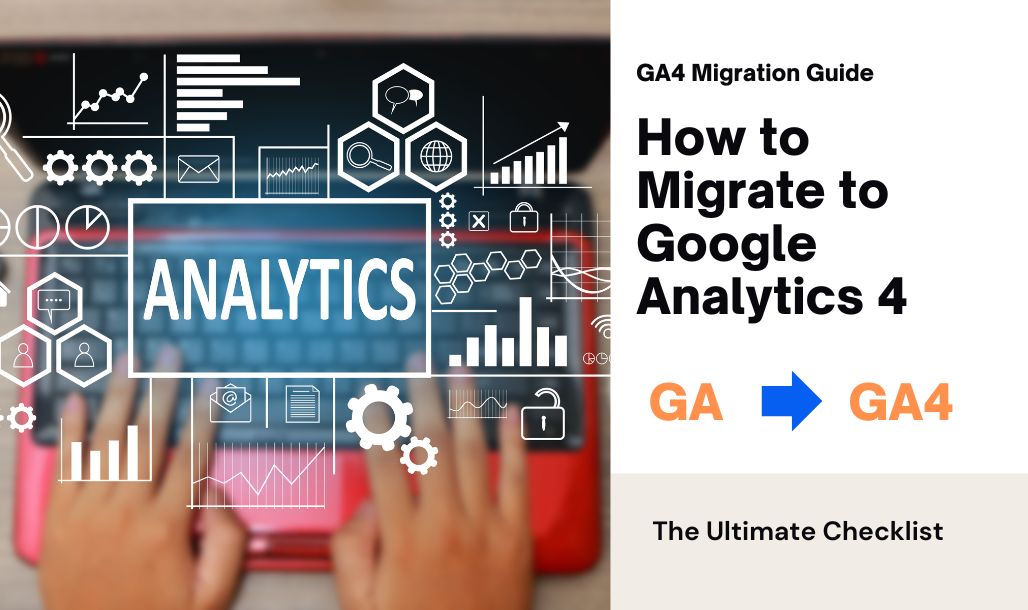If you’re a business owner or a marketer looking to stay ahead of the game, you’ve probably heard about Google Analytics 4 (GA4). It’s the latest version of Google’s analytics platform, packed with new features to help you better understand how people interact with your website.
But what’s so special about GA4 compared to the old Universal Analytics (UA)? The big difference is that GA4 focuses more on user behavior than just page views.
Imagine you run an online store. In the past, you might look at how many times someone visited your site. But GA4 goes further by tracking every click, scroll, and purchase across different devices.
Whether someone’s shopping on their phone in the morning or finishing up on their laptop in the evening, GA4 connects all these actions to give you a complete picture of their journey.
For example, if a customer clicks on a Facebook ad, browses products on their smartphone, and later purchases their desktop, GA4 ties all these actions together. This event-based tracking is like having a detailed map of how users engage with your site.
The transition to GA4 isn’t just an upgrade; it’s a significant overhaul that promises to refine the way we understand user interactions across multiple platforms. As other businesses gear up for this migration, understanding the nuances and preparing adequately becomes paramount becomes important for your business, too.
This GA4 migration guide by MicroAnalytics not only provides you with a comprehensive checklist for how to upgrade to GA4 but also with steps to ensure a smooth and successful post-transition journey. In this blog, we’ll dive into the key differences between GA4 and UA, and guide you through the steps to smoothly migrate from UA to GA4.
So, let’s get started!
What Are the Key Differences Between GA4 and Universal Analytics
Before we get to the migration part, let’s first have a quick look at what makes GA4 different and better than its predecessor, UA.
1. User-Centric Data Model
- GA4: Focuses on individual users rather than sessions, allowing for tracking of user behavior across multiple visits and devices. For example, if a user visits your site on their phone in the morning and their laptop in the evening, GA4 ties these interactions together.
- UA: Primarily session-based, meaning it tracks each visit separately without necessarily linking them to a single user across different sessions or devices.
2. Event-Based Tracking
- GA4: Uses an event-based model where every user interaction is tracked as an event. This can include page views, button clicks, form submissions, and more. This provides a more detailed and flexible way of understanding user behavior.
- UA: Relies heavily on session and pageview metrics, with events being an additional setup. This can limit the granularity of insights compared to GA4’s all-encompassing event tracking.
3. Cross-Platform Tracking
- GA4: Designed to track user interactions across websites, mobile apps, and other digital platforms, providing a holistic view of user engagement. This is particularly useful for businesses with a presence across multiple channels.
- UA: While it can track app and web data, it often requires separate properties and is less seamless in integrating cross-platform user journeys.
4. Machine Learning Insights
- GA4: Utilizes Google’s machine learning to offer predictive metrics and insights. For example, it can predict the probability of a user making a purchase or churning, allowing businesses to take proactive measures.
- UA: Does not have built-in predictive capabilities, relying instead on user-defined goals and segments for analysis.
5. Simplified Reporting
- GA4: Features a more streamlined and customizable reporting interface. Users can create tailored reports using the Analysis Hub, which allows for custom explorations and visualizations.
- UA: Uses a more rigid reporting structure with predefined report categories, though it does offer customization through custom reports and dashboards.
6. Free BigQuery Integration
- GA4: Provides free integration with BigQuery, Google’s data warehouse solution, enabling complex queries and deeper analysis. This is beneficial for businesses looking to perform advanced data analysis without additional costs.
- UA: BigQuery integration only available to GA360 (the premium version), limiting access for standard users.
7. Enhanced Data Privacy and Security
- GA4: Built with privacy in mind, it includes features like data deletion controls, customizable data retention periods, and better compliance with regulations like GDPR and CCPA. Users have more control over what data is collected and how long it is kept.
- UA: While it provides some privacy controls, it is less robust in handling modern privacy requirements compared to GA4.
8. Enhanced E-commerce Tracking
- GA4: Offers advanced e-commerce tracking capabilities, tracking interactions such as product views, add-to-cart events, checkouts, and purchases. This granularity helps businesses understand the customer purchase journey in detail.
- UA: E-commerce tracking is available but often requires more complex setup and customization to capture detailed e-commerce interactions.
9. Focus on Data Streams
- GA4: Organizes data into data streams (web, iOS, Android) under a single property, making it easier to manage and analyze data from different sources in one place. This structure simplifies cross-platform analysis.
- UA: Typically uses separate properties for different platforms, which can complicate cross-platform tracking and analysis.
How to Prepare for UA to GA4 Migration
Evaluating Your Current Setup
Before jumping into the migration process, it’s super important to take a good look at your existing Universal Analytics (UA) setup. Think of this as doing a thorough audit to pinpoint the metrics and KPIs that are essential for your business.
This way, you’ll know exactly what data points need to be preserved and translated into GA4.
Start by reviewing your current reports and dashboards. Make a note of all the key metrics and dimensions you use regularly. Understand how these metrics are being collected and reported in UA.
Document any customizations, like custom dimensions, metrics, and event tracking setups. This will be your handy reference point during the migration.
Setting Up a Migration Team
You’ll need a well-coordinated team to pull off a successful migration. Assign specific roles and responsibilities to your team members, making sure each aspect of the migration is covered.
Your team should include a project manager, data analysts, developers, and a representative from each department that relies on analytics data. Getting key stakeholders involved early on will help address concerns and align the migration goals with your broader business objectives.
Ensure everyone knows their role and the overall timeline of the project. Regular meetings and progress updates will help keep the team on track and address any issues promptly.
Defining Migration Objectives
Clear objectives are a must for any project. Make sure your GA4 migration aligns with your business goals and define what success looks like. This way, the migration won’t just preserve your existing data integrity but also enhance your analytics capabilities to meet future needs.
For example, if your business goal is to improve customer retention, your GA4 setup should focus on tracking user engagement and repeat visits.
Define what success looks like—whether it’s maintaining data accuracy, achieving specific reporting capabilities, or improving user behavior insights.
Developing a Timeline
Create a detailed timeline with milestones and deadlines. Include some buffer time for unexpected challenges to avoid last-minute rushes. A well-structured timeline helps keep the migration process on track and ensures timely completion.
Your timeline should include key phases like auditing the current setup, setting up the GA4 property, configuring data streams, mapping, and migrating data, implementing tags, testing, and training. Each phase should have specific milestones and deadlines to ensure steady progress.
Creating a GA4 Property
Setting up your GA4 property is the first technical step in the migration process. Follow these steps to create a new GA4 property within your existing Google account. This setup will be the foundation for all your future data collection and analysis.
- Log in to Google Analytics: Use your existing Google Analytics account to access the setup.
- Create a New Property: Navigate to the Admin panel, select “Create Property,” and choose “Google Analytics 4.”
- Configure Basic Settings: Enter the property name, set your reporting time zone, and specify the currency.
- Setup Data Streams: You’ll be prompted to set up data streams. Choose the platform (web, iOS, or Android) and follow the on-screen instructions to complete the setup.
Configuring Data Streams
GA4 lets you integrate multiple data streams, including web and app data. Configuring these streams ensures comprehensive data collection. Integrating GA4 with other platforms can further enhance your data analysis capabilities.
- Web Data Stream: Enter your website URL and stream name. GA4 will provide a Measurement ID and a global site tag to add to your website.
- App Data Stream: For mobile apps, integrate GA4 with your app by adding the Firebase SDK and linking it with your GA4 property.
- Configure Enhanced Measurement: Enable enhanced measurement to automatically track page views, scrolls, outbound clicks, site searches, video engagement, and file downloads without additional tagging.
Mapping and Migrating Data
Develop a robust data mapping strategy to identify key events and parameters that need to be tracked. Ensuring data consistency during this process is critical to maintaining the integrity of your analytics.
- Identify Key Events: Review your UA events and decide which ones to carry over to GA4. GA4’s event-based model lets you track detailed user interactions.
- Map Parameters: For each event, define the parameters you need to capture. For example, for an “Add to Cart” event, you might want to track parameters like product ID, name, category, and price.
- Create Custom Events: Set up custom events and parameters in GA4 that align with your business goals and the data you need to capture.
Implementing GA4 Tags
Use Google Tag Manager (GTM) or direct implementation methods to set up GA4 tags. This step involves configuring tags to track the identified events and parameters accurately.
- Set Up GTM: If you’re using GTM, add a new GA4 configuration tag and specify your Measurement ID.
- Configure Triggers: Create triggers for the events you want to track. For example, set a trigger for form submissions, button clicks, or video plays.
- Publish the Container: Once all tags and triggers are configured, publish the GTM container to start collecting data.
Customizing Events and Conversions
Customize your events and conversions in GA4 to align with your business objectives. Setting up custom events ensures that you capture the most relevant data points for your analysis.
- Define Conversion Events: Identify key actions that represent conversions, such as purchases, sign-ups, or downloads.
- Set Up Custom Events: Use GA4’s event editor to create custom events based on the parameters you defined during the data mapping stage.
- Mark Events as Conversions: In GA4, mark the custom events that represent conversions. This helps in tracking and reporting these crucial interactions.
Initial Testing Phase
Conduct an initial testing phase to verify data collection accuracy. Ensure that the data being collected is reliable and reflects actual user interactions.
- Real-Time Reporting: Use GA4’s real-time reports to monitor events and user interactions as they occur. This helps in verifying that tags and events are firing correctly.
- Compare with UA: During the testing phase, compare data collected in GA4 with your existing UA data. Look for discrepancies and investigate any issues to ensure data consistency.
Comparative Analysis
Compare the data collected in GA4 with your existing Universal Analytics data. This comparative analysis helps in identifying any discrepancies and resolving them to ensure data accuracy.
- Parallel Tracking: Run GA4 alongside UA for a period to compare data points and metrics. This parallel tracking helps in identifying any differences and understanding the cause.
- Adjustments and Tweaks: Based on the comparative analysis, make necessary adjustments to your GA4 setup. Ensure that all critical data points are accurately captured and reported.
Educating Your Team on Migration’s Dynamics
Educate your team about the new features and functionalities of GA4. Conduct training sessions and provide resources to ensure a smooth transition. Continuous learning and support are key to successful adoption.
- Training Sessions: Organize training sessions for different teams to cover various aspects of GA4, from basic navigation to advanced analysis techniques.
- Documentation and Resources: Provide comprehensive documentation, how-to guides, and access to online resources. Google’s Analytics Academy offers free courses that can be beneficial.
- Ongoing Support: Establish a support system for ongoing questions and troubleshooting. This can include regular Q&A sessions, a dedicated support channel, or an internal knowledge base.
Communicating Changes to Stakeholders
Communicate the benefits and improvements brought by GA4 to all stakeholders. Address their concerns and feedback to ensure buy-in and support for the migration process.
- Stakeholder Meetings: Schedule meetings with key stakeholders to explain the changes, benefits, and impact of GA4 on business reporting and analysis.
- Regular Updates: Provide regular updates on the migration progress, highlighting key milestones achieved and any challenges faced.
- Feedback Loop: Establish a feedback loop to gather stakeholder input and address any concerns promptly. Ensuring transparency and open communication is critical for gaining support.
Conclusion
Migrating to GA4 is a significant step towards enhancing your data analytics capabilities. The process, while complex, brings numerous benefits, including improved user insights and better data privacy. Embrace this change to stay ahead in the competitive landscape.
Explore the comprehensive tools and resources offered by MicroAnalytics.io to support your GA4 migration. Start your migration journey today and unlock the full potential of your data analytics.
By following this ultimate GA4 migration checklist, you can ensure a smooth and successful transition to GA4, paving the way for more informed and strategic business decisions.
Also, if you’re looking to migrate to a more privacy-focused and user-friendly analytics platform, don’t forget to check out MicroAnalytics here.